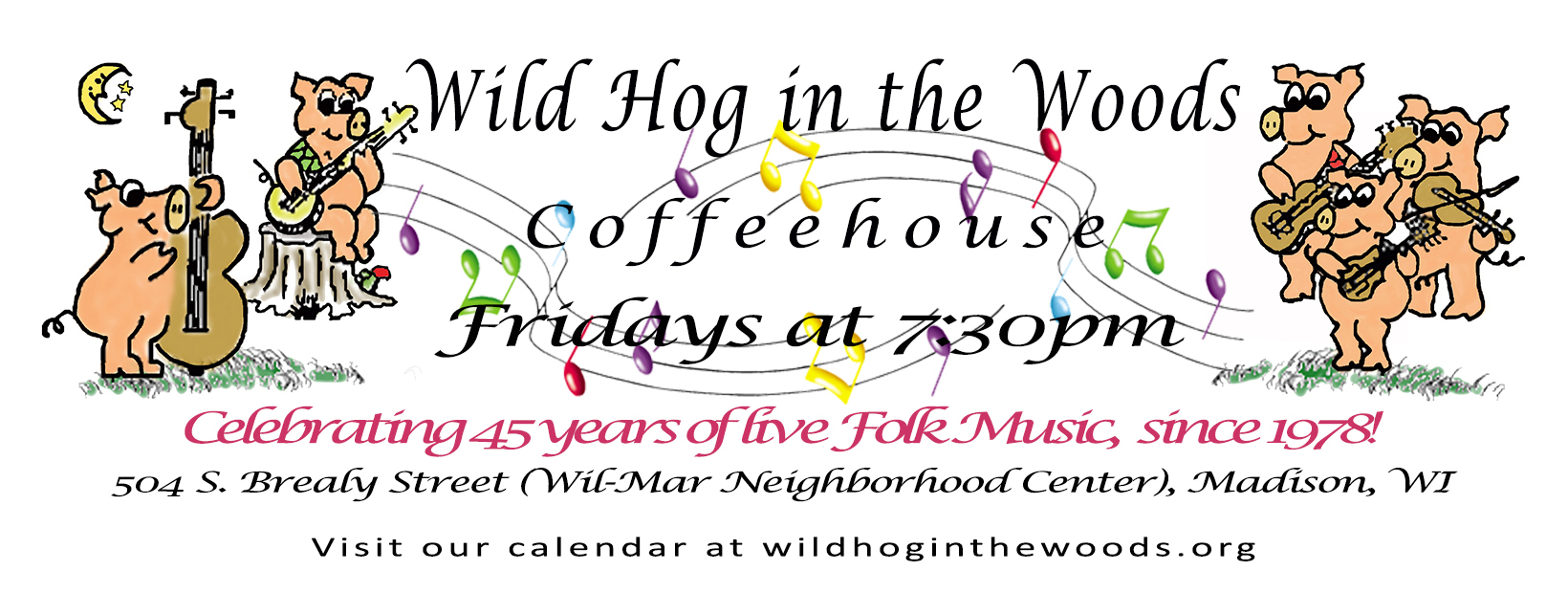
|
|
|
| |
Turn ON Zoom's Original Soundduring singalongs and open micsOverview For voice communications (videoconference), Zoom adds in audio features to enhance your voice and to cancel echo from each participant in the conference call. This is why music can sound distorted in a Zoom room. Original Sound allows you to preserve the sound from your microphone without using Zoom's echo cancellation and audio-enhancing features. This is ideal when participating in live music sharing such as the Wild Hog's singalongs and open mics. Once you have enabled the feature to preserve original sound in the client, you will be able to turn this setting on and off in your meetings as needed. Enabling Original Sound in your settings If you do not have the Zoom client installed, please download and install it. Then follow these steps in Settings:
During the singalong:
These instructions from Zoom Support.
Home Page | Virtual Concerts | Wild Hog Calendar of Events | About the Hog | Members | Signup for Announcements This page was updated August 21, 2022 2:55 PM © All Rights Reserved, Wild Hog in the Woods, Inc.
|
 Settings.
Settings.